

Well that explains a lot… 🤦🏻♂️
I’m a computer and open source enthusiast from Toronto, Ontario, Canada.


Well that explains a lot… 🤦🏻♂️
The error sounds like your sqlite database file is borked, misplaced or not named correctly. Make sure to shut down Plex on the source Windows machine fully before copying it over. Also make sure the path to the database file is valid - not sure where Plex stores that. Also keep in mind that Linux paths and file names are cAsE SenSiTiVE, so if your db file was named “Plex.db” on Windows, and the Linux version of Plex expects “plex.db” - you will get an error.
Other issues to anticipate related to file/directory naming: library/metadata paths. You may need to redefine/rescan all your media libraries to fix that depending on how Plex handles transitions between platforms that use different path separators (Windows = \ and Linux/macOS = /) and case sensitivity (Windows and macOS = case INsensitive and Linux = case sensitive).
Also consider a DB backup/restore (feature built into Plex) may be a better way to transition vs. just copying the DB file over.
If you’re feeling adventurous, you can download a SQLite browser and take a peek at the Plex DB file. See if there are any red flags like paths to libraries that include Windows specific stuff like drive letters. That will probably break in Linux if just copied over. The backup/restore feature may account for that and actually try to take care of the differences… but that’s just a guess; I never tried this and have no experience with it.
Note: I never bothered to run Plex on anything other than Linux.
P.S. some here suggested using Docker (or Podman - probably better in the long run) to deploy Plex. I strongly recommend that option as well, since it abstracts a lot of the nuts and bolts that you no longer need to care about.


Not to sound dismissive, but this post is such a perfectly phrased AI prompt. 😂


Are you looking for an SSH client specifically? Given the price tag, you’re likely in iOS/iPadOS, in which case I suggest Shelly: https://apps.apple.com/ca/app/shelly-ssh-client/id989642999 It’s only 5 Canuckistani copecs ($5CAD) one time “tip” to the author to unlock “premium” mode which includes iCloud sync of profiles. Note that keys and passwords are not synced (that’s probably a good thing: keys don’t leave your device).
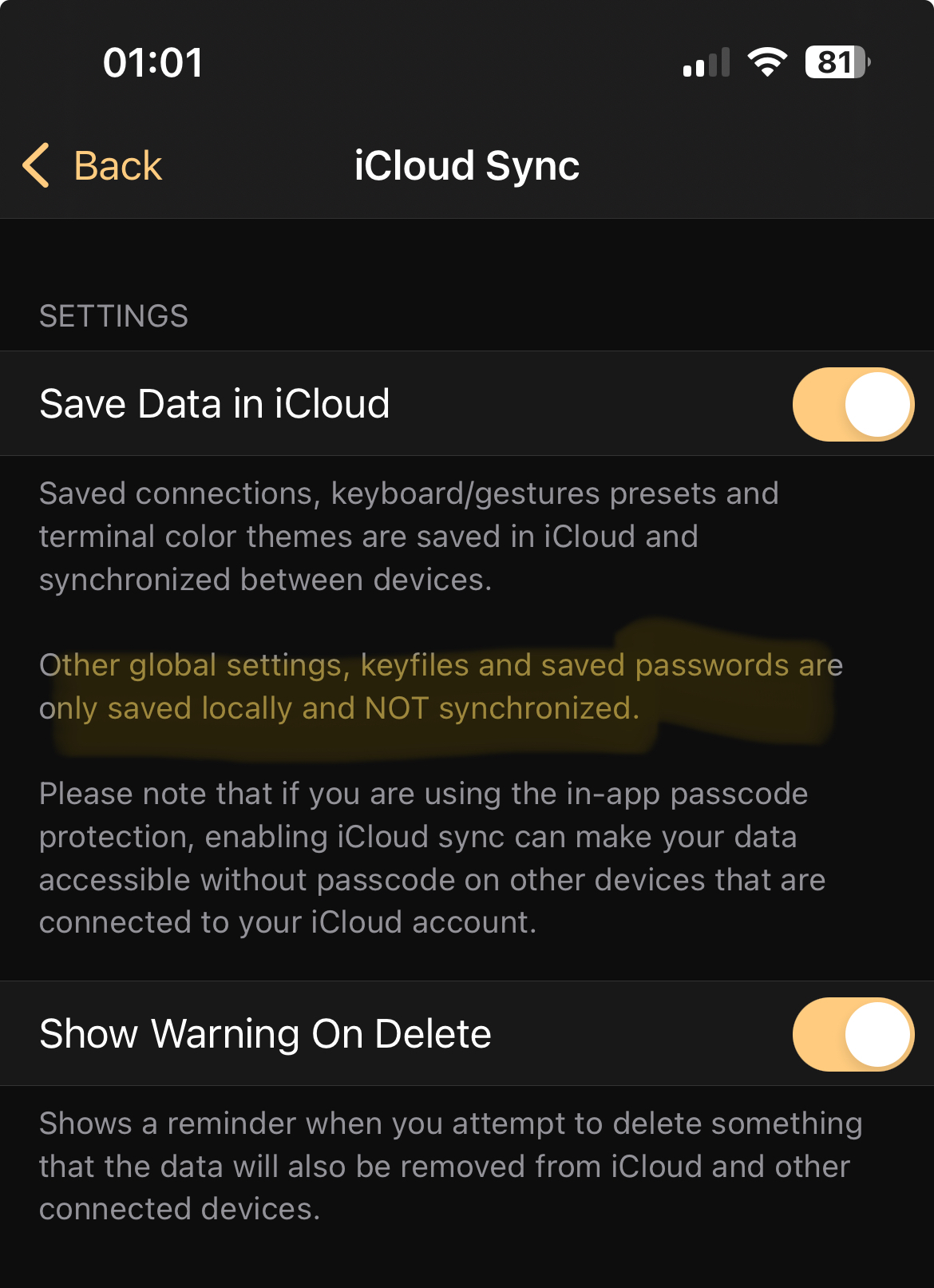
For a cross-platform option, Termius will do everything you want and more. It is a recurring subscription though. Note that it’s part of the Github student pack, so if you have a university/college email, you can sign up for that and get your pro subscription for free.


I think garbage collection is a thing that needs to be run on a regular basis. If you’re using the community edition of Seafile, you’ll need to shut down its services and run an offline garbage collection. If you get a pro license (I think up to 3 users are free), you can run the garbage collection online, i.e. without shutting down the service.
Make a plain text file under Apache somewhere with .php extension and stick the following into it:
<?php phpinfo(); ?>
Ctrl+F the word “memory” and see if anything looks off.
The author has a Master’s in informatics. That’s pretty much like an MBA. I wouldn’t expect more than buzzword-bingo from someone like that.
400ppm? That’s pretty hard water. Your espressos must taste awful. 😣


If you’re that worried, why not run chmod -R u+w .git inside the project dir to “un write-protect” the files, then just ascend to the directory containing the project dir (cd …) and use rm -r without -f?
The force flag (-f) is the scary one, I presume?


Whoah, isn’t FUTO the non-profit that Louis Rossmann works for? This is great news!!


The ability to walk at 40km/h speeds.


If this is their attitude to a clear self-inflicted fuckup, then that’s plenty reason for me to avoid them and their services. It’s not like their services were distinct in any way… just a dime in a dozen cloud provider.
At work, if you have the option, consider using KeePassXC or similar software. That will give you a properly encrypted file with secrets and also password-manager features.


Google reminds me more and more of Microsoft of the 90s. That’s exactly the kind of compatibility breaking asinine move MS would do 30 years ago. Sigh…


Better late than never and I responded! Check your DM. :)


I have the whole series as DRM-free MP3. Let me know if you want it.
Good point! I assumed the worst; but it’s possible the array is rebuilding or even already rebuilt and just needs to be mounted.
Assuming you were using a Linux software RAID, you should be able to recover it.
The first step would be to determine what kind of RAID you were using… btrfs, zfs, mdraid/dmraid/lvm… do you know what kind you set up?
To start the process, try reconnecting your RAID disks to a working Linux machine, then try checking:
Note: if you used zfs of btrfs, do not do steps 3 and 4; they are MD RAID specific.
IMHO movies and other entertainment pieces should be judged/ranked based on how much they are pirated. Oscars-schmoscars!